Ragdoll system¶
Introduction¶
Since version 3.1, Godot supports ragdoll physics. Ragdolls rely on physics simulation to create realistic procedural animation. They are used for death animations in many games.
In this tutorial, we will be using the Platformer3D demo to set up a ragdoll.
Note
You can download the Platformer3D demo on GitHub or using the Asset Library.
Setting up the ragdoll¶
Creating physical bones¶
Like many other features in the engine, there is a node to set up a ragdoll: the PhysicalBone node. To simplify the setup, you can generate PhysicalBone nodes with the "Create physical skeleton" feature in the skeleton node.
Open the platformer demo in Godot, and then the Robi scene. Select the Skeleton node. A skeleton button appears on the top bar menu:

Click it and select the Create physical skeleton option. Godot will generate PhysicalBone nodes and collision shapes for each bone in the skeleton and pin joints to connect them together:
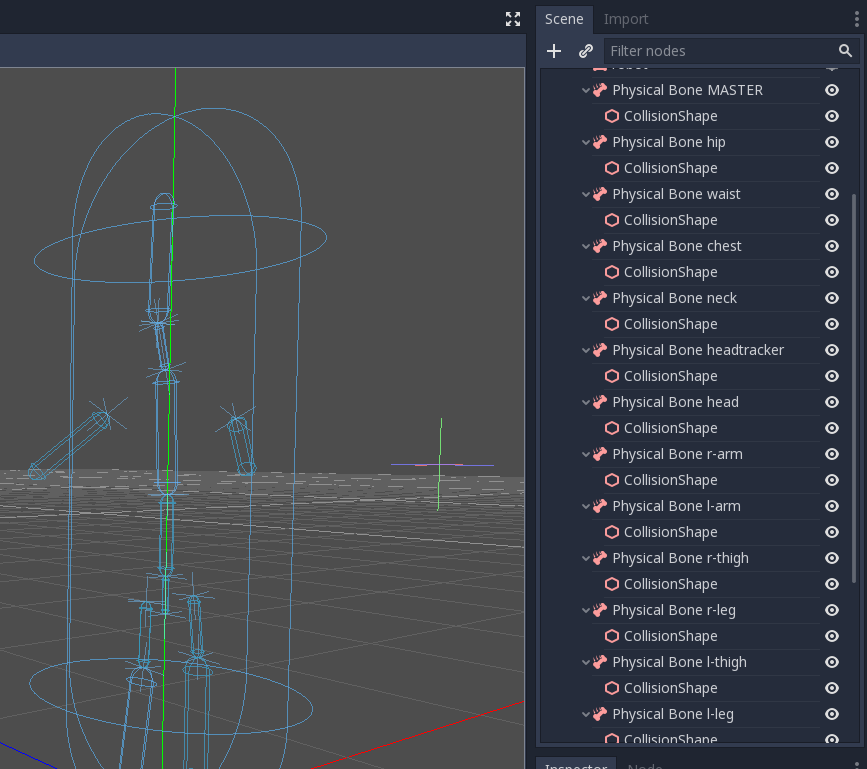
Some of the generated bones aren't necessary: the MASTER bone for example. So we're going to clean up the skeleton by removing them.
Cleaning up the skeleton¶
Each PhysicalBone the engine needs to simulate has a performance cost, so you want to remove every bone that is too small to make a difference in the simulation, as well as all utility bones.
For example, if we take a humanoid, you do not want to have physical bones for each finger. You can use a single bone for the entire hand instead, or one for the palm, one for the thumb, and a last one for the other four fingers.
Remove these physical bones: MASTER, waist, neck, headtracker. This gives us an optimized skeleton and makes it easier to control the ragdoll.
Collision shape adjustment¶
The next task is adjusting the collision shape and the size of physical bones to match the part of the body that each bone should simulate.
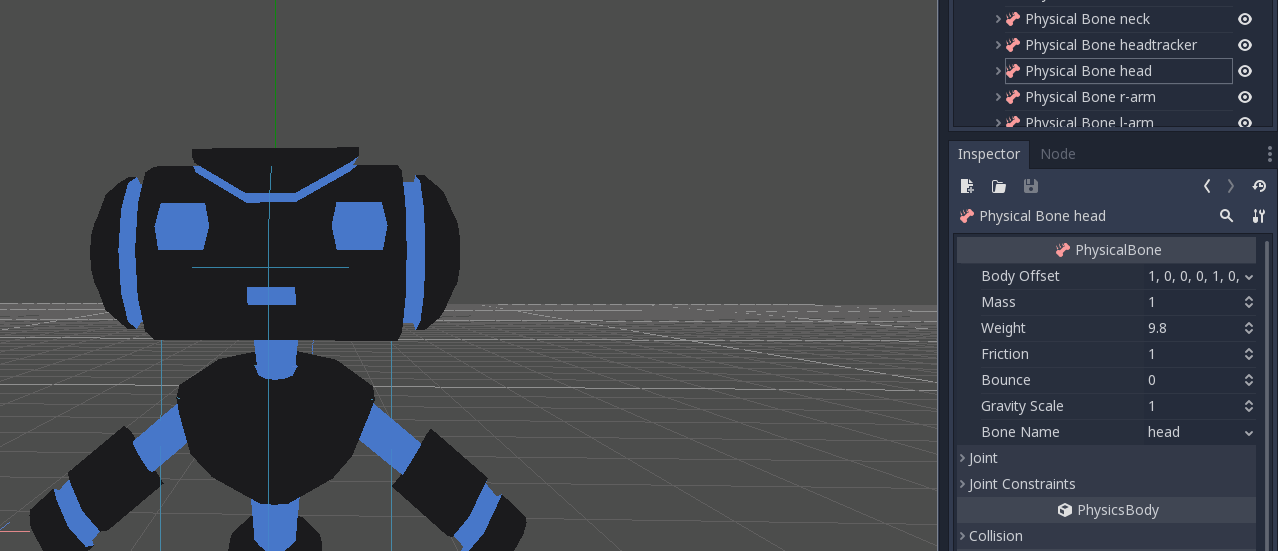
Joints adjustment¶
Once you adjusted the collision shapes, your ragdoll is almost ready. You just want to adjust the pin joints to get a better simulation. PhysicalBone nodes have an unconstrained pin joint assigned to them by default. To change the pin joint, select the PhysicalBone and change the constraint type in the Joint section. There, you can change the constraint's orientation and its limits.
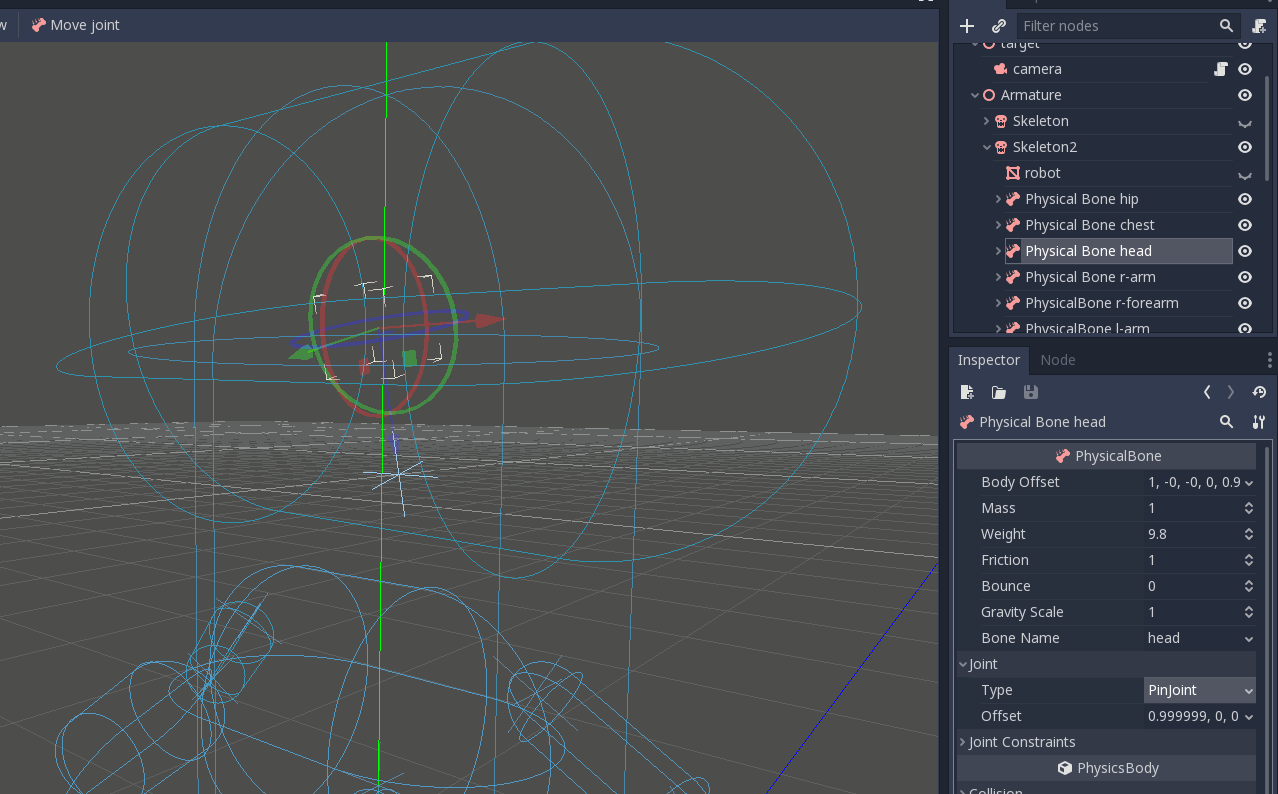
This is the final result:
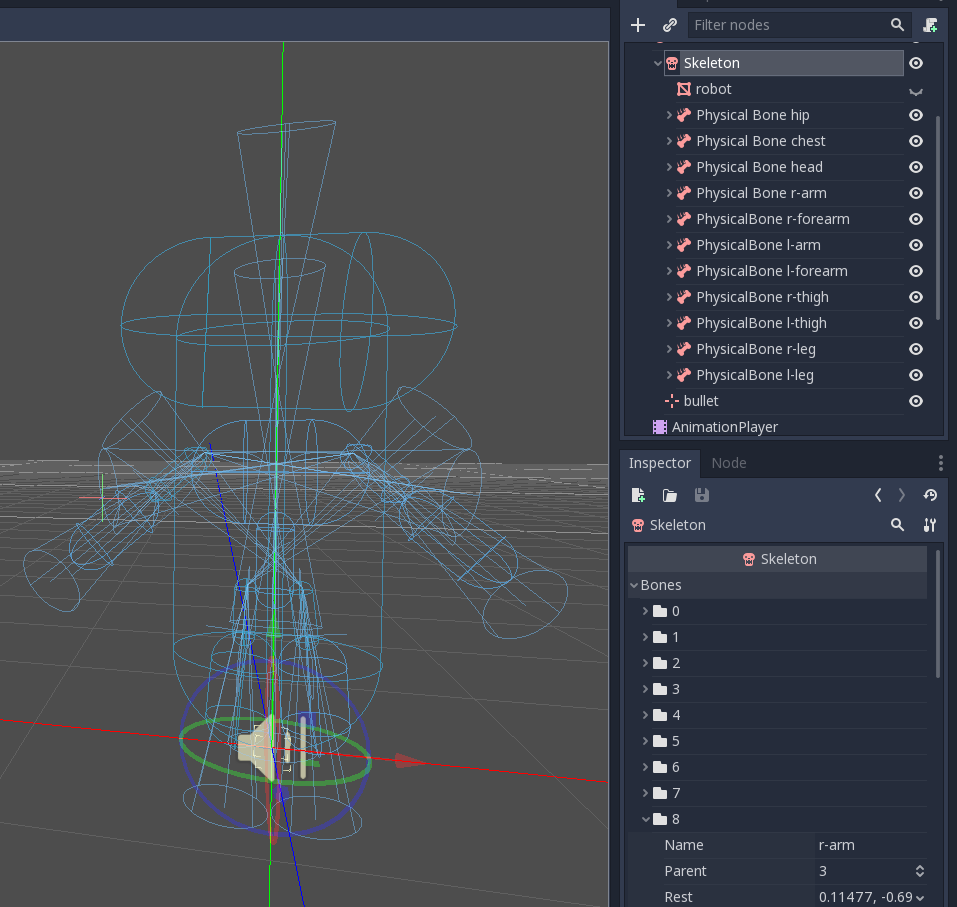
Simulating the ragdoll¶
The ragdoll is now ready to use. To start the simulation and play the ragdoll animation, you need to call the physical_bones_start_simulation method. Attach a script to the skeleton node and call the method in the _ready method:
func _ready():
physical_bones_start_simulation()
To stop the simulation, call the physical_bones_stop_simulation() method.
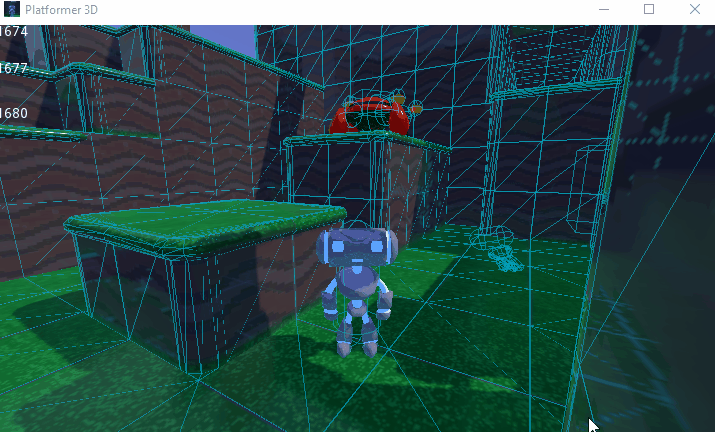
You can also limit the simulation to only a few bones. To do so, pass the bone names as a parameter. Here's an example of partial ragdoll simulation:
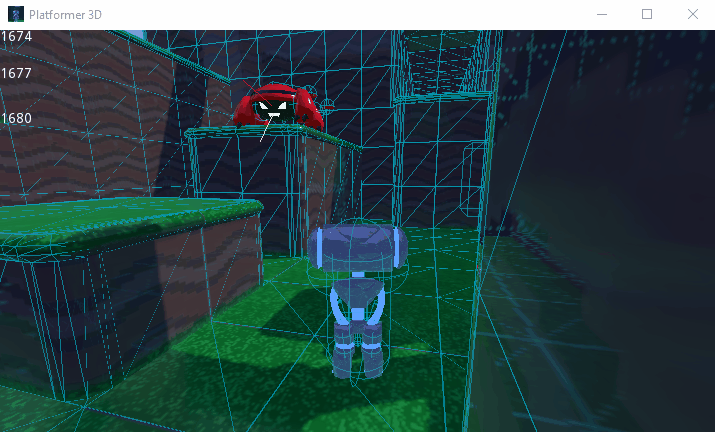
Collision layer and mask¶
Make sure to set up your collision layers and masks properly so the KinematicBody's capsule doesn't get in the way of the physics simulation:

For more information, read Collision layers and masks.